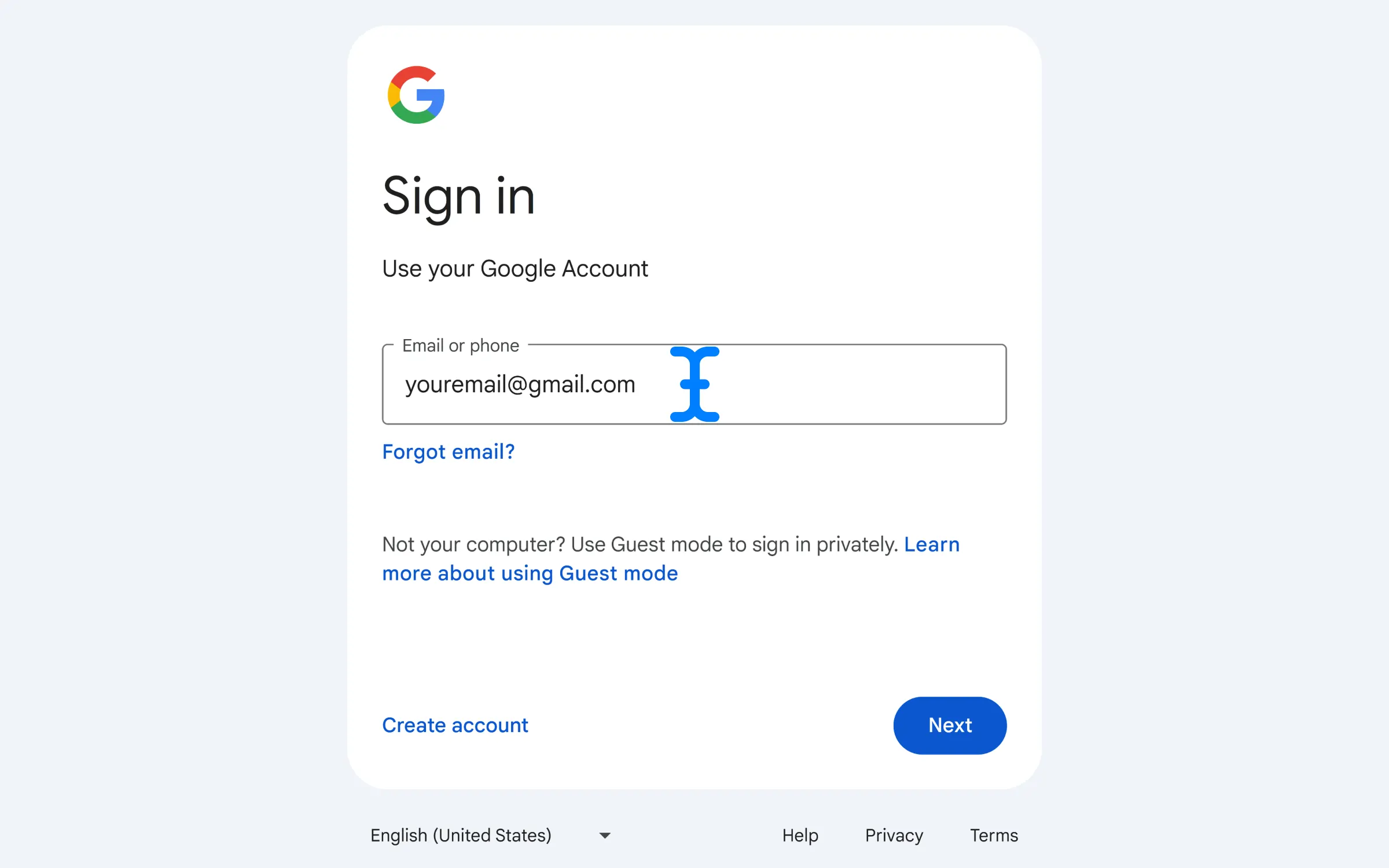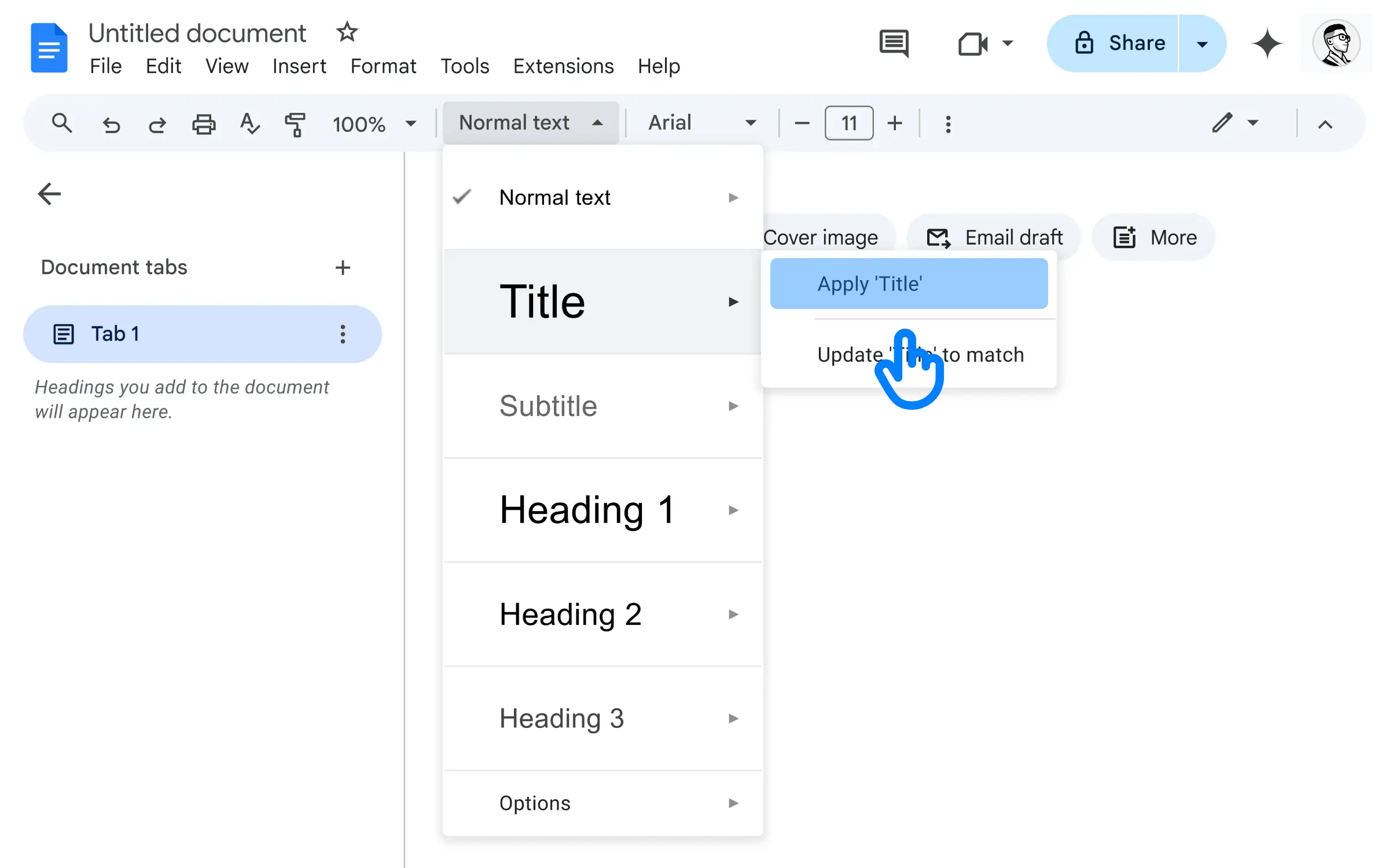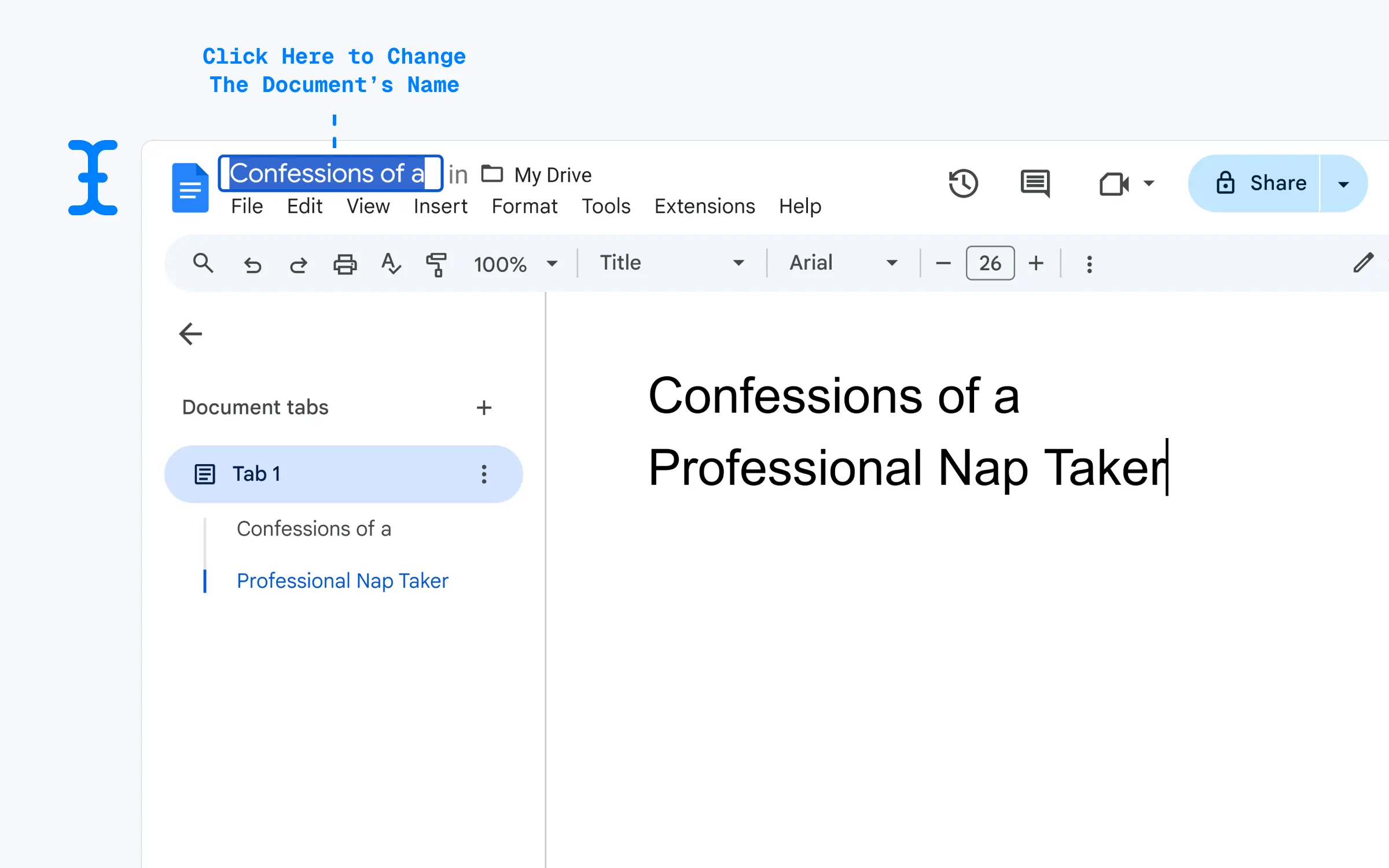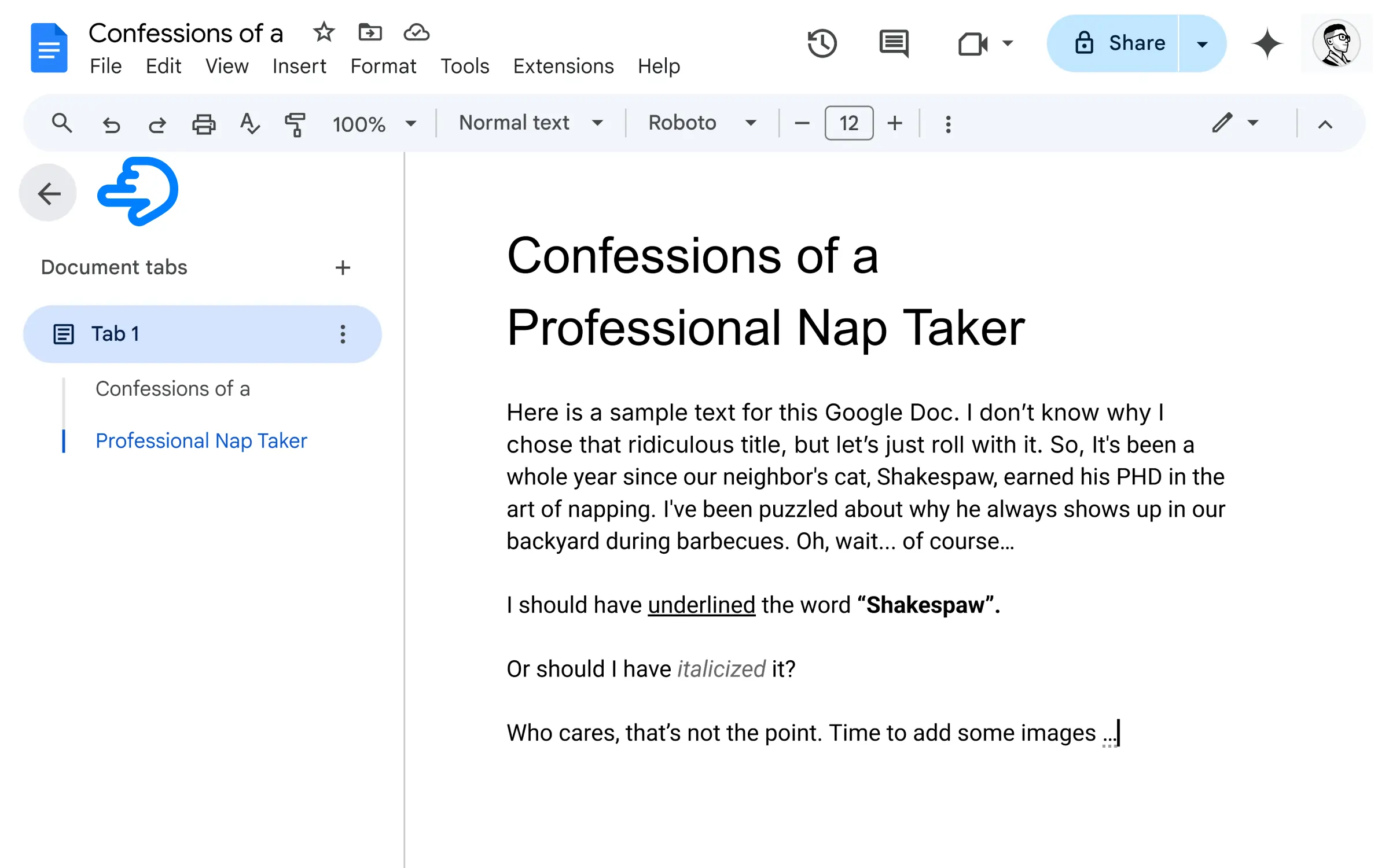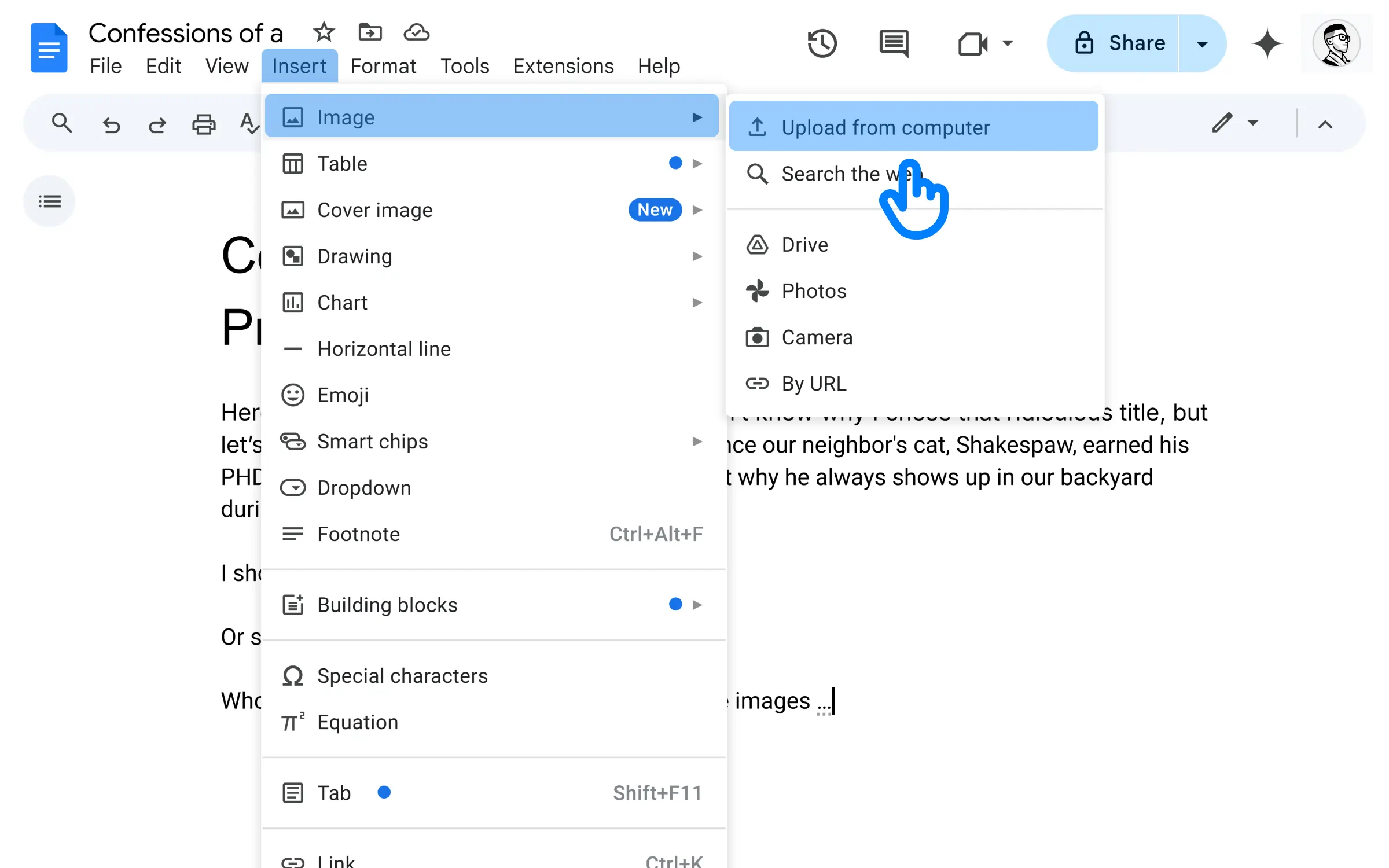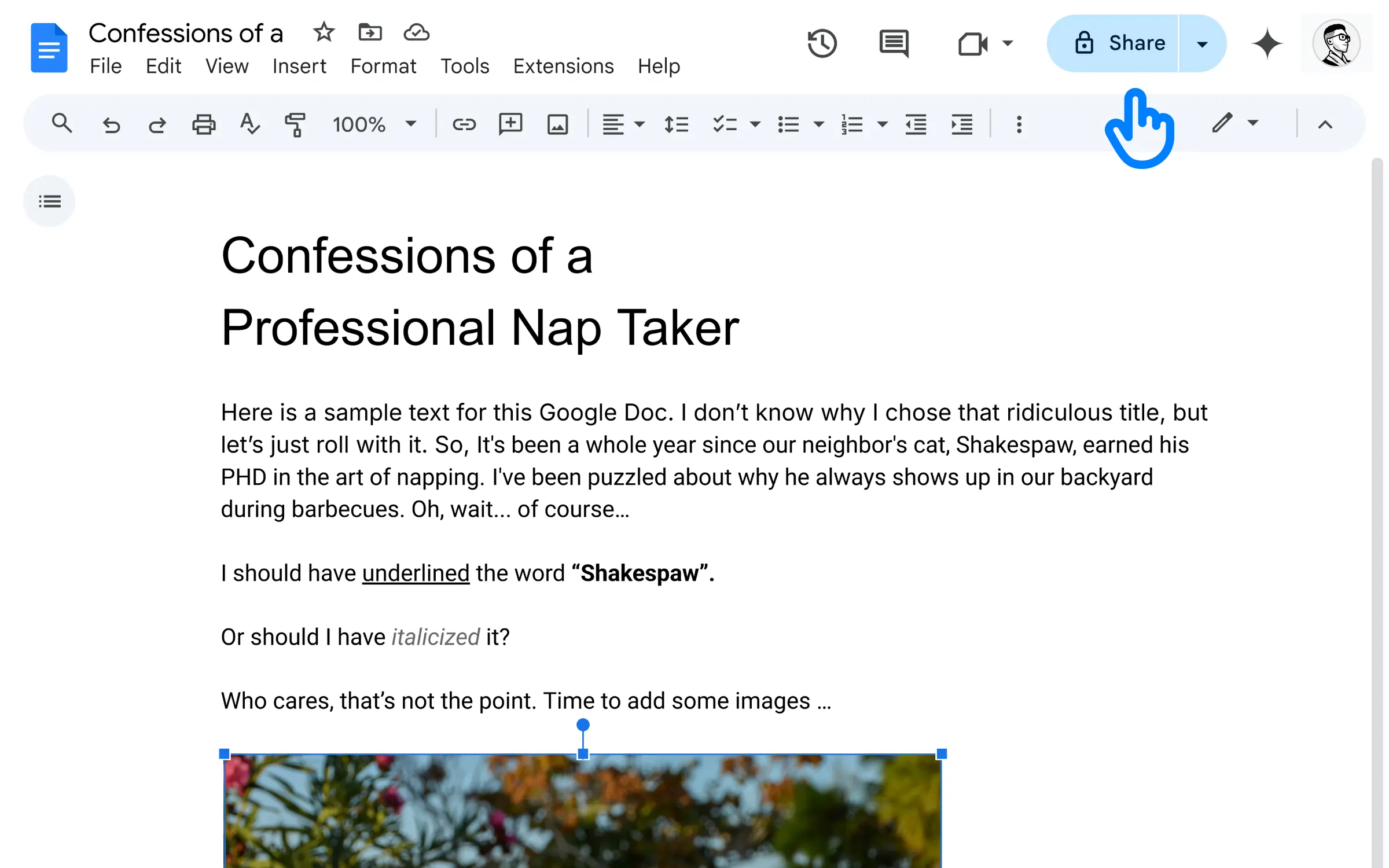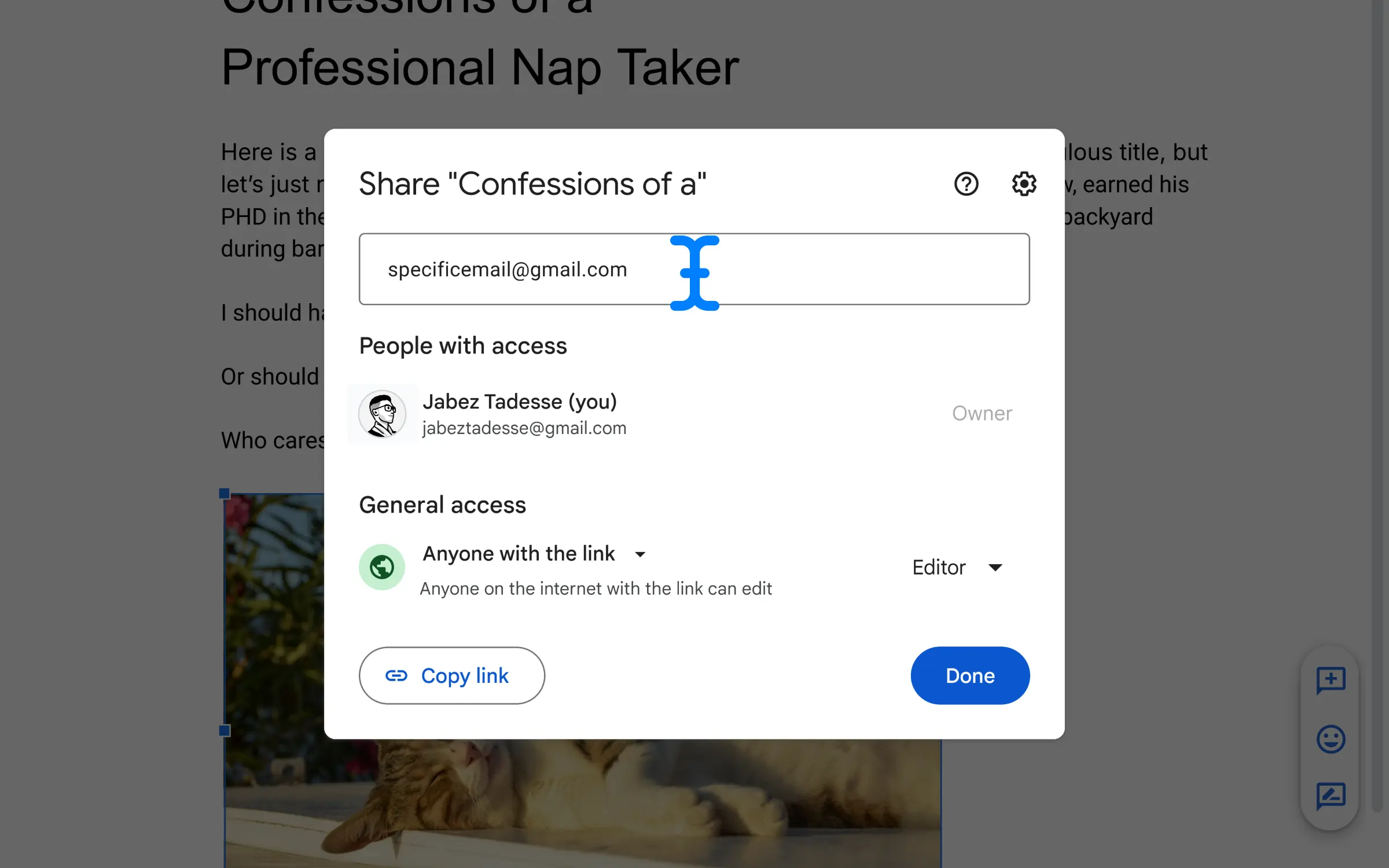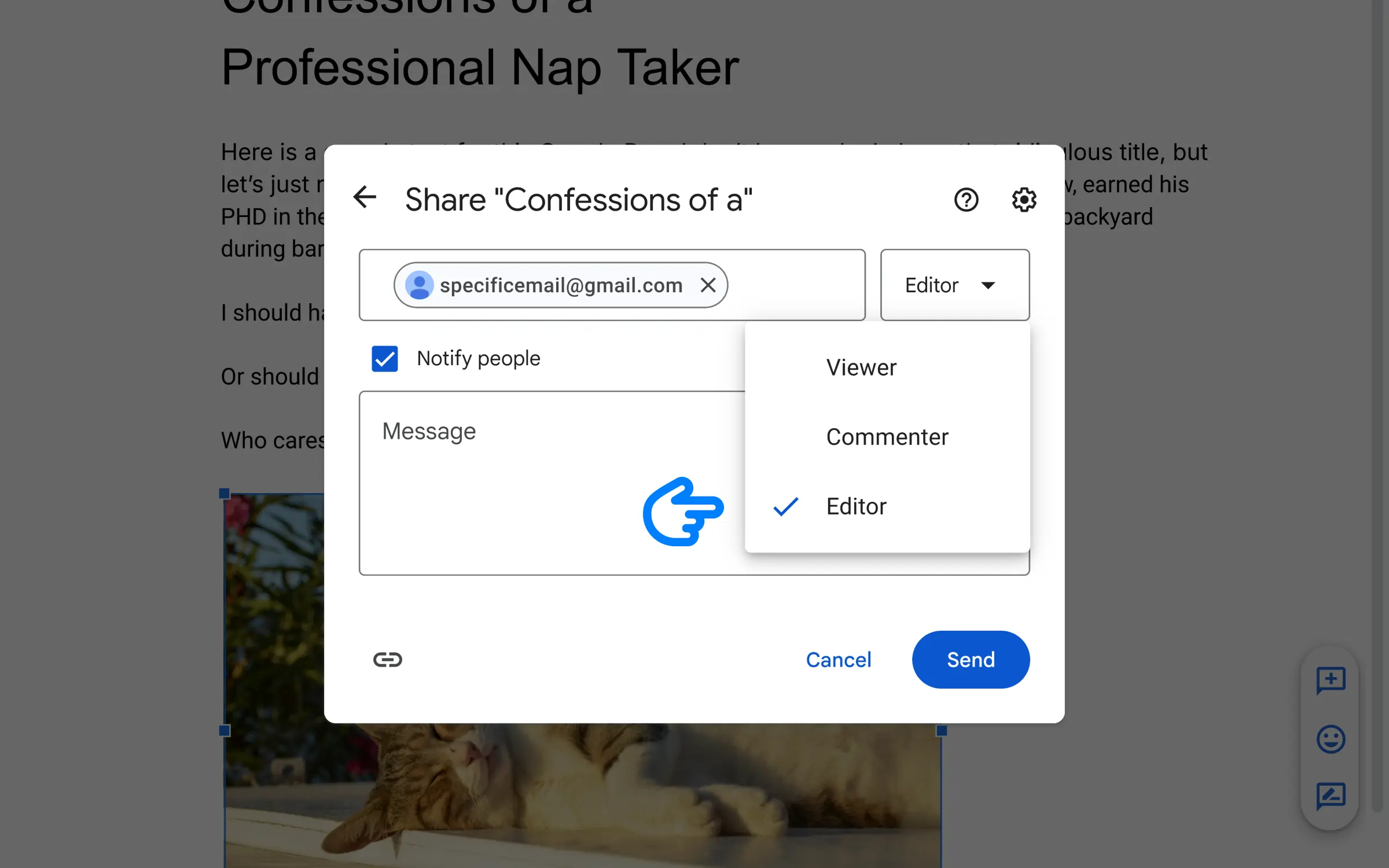Google Docs, as you know is a free, web-based word processing and document management web app.
For this quick guide, you’ll learn how to create a Google Doc.
I’m just gonna assume that you’re a complete beginner to Google Docs. (So we’ll start from scratch).
Create A Google Doc (Get Started)
Go to docs.google.com and sign in.

Next, click on the “+” Button at the top left.

That takes you to a new blank page.
Cool, is there a shortcut for this?
@Reader
Type new.doc in your address bar OR,
You can also bookmark docs.google.com/create.
This will automatically open a fresh Google Doc if you are already signed in. (Huge Time Saver).
Basic Document Setup
To add a Title, just go to the Toolbar.
Click “Normal Text” and switch it to “Title“.

Start typing and you’re already writing your title.
Give your document a name by clicking on the “Untitled document“ text in the top left corner of the page.

Now let’s get to writing the content.
The toolbar has all the usual formatting options, like Bold, Underline, Strikethrough, Italic … so on.
Also let’s hide the left sidebar quickly.

You can also add double spacing to your text.
What about adding images?
@Reader
Adding Images And Other Media (Like Gifs)
Go to “Insert” > “Image“.

You can upload from your computer, web, and more …
Sharing And Collaborating In Google Docs
Click on the “Share“ button.
(In the top right corner of the page).

On the next popup, change from “Restricted“ to “Anyone with the link“. (This will make the page public).

This will allow anyone to view your document.
Only view?
@Reader
You can change that if you like.
To “Commenter“ or “Editor“.

You can also enter a specific email address to limit access to only that person.

You can also assign roles here …

It’s a breeze.
More Tips
•••
Use the Revision History feature to track changes made to your document.
You can start with pre-designed templates for various document types.
Learn shortcuts, use voice typing, search and replace, and outline view.
This guide walked you through the basics of how to Create a Google Doc, from setting up a new document to sharing and collaborating with others.