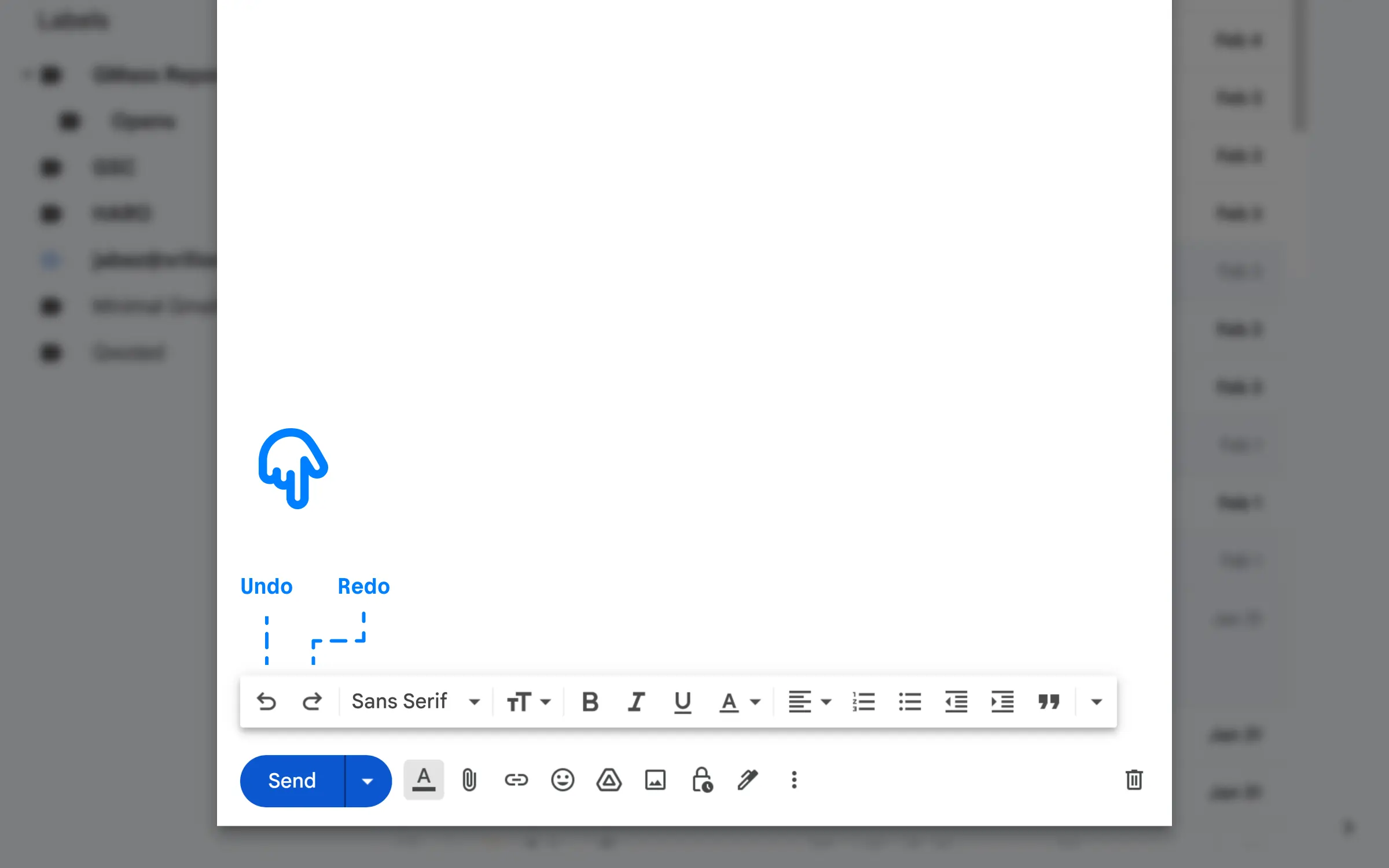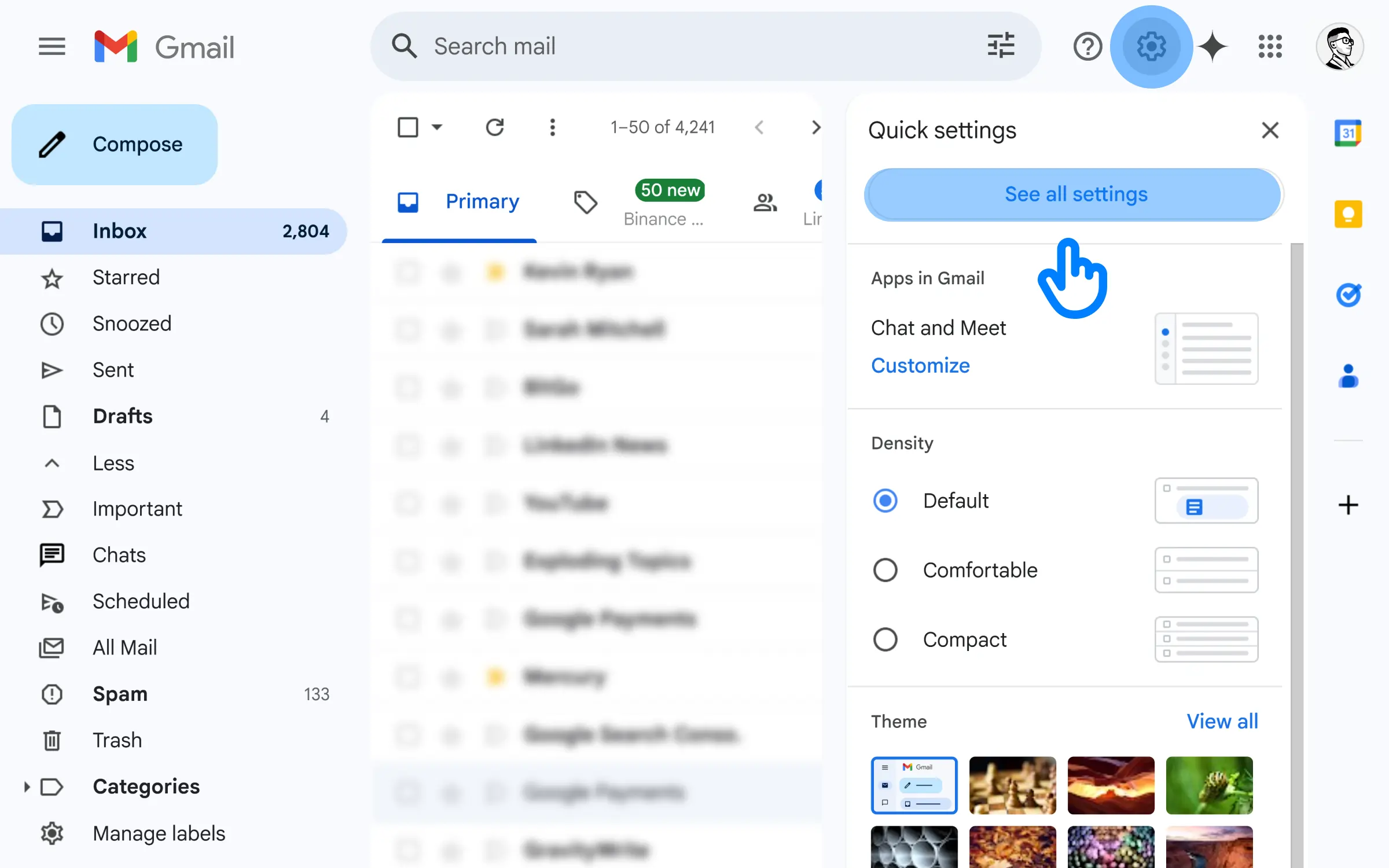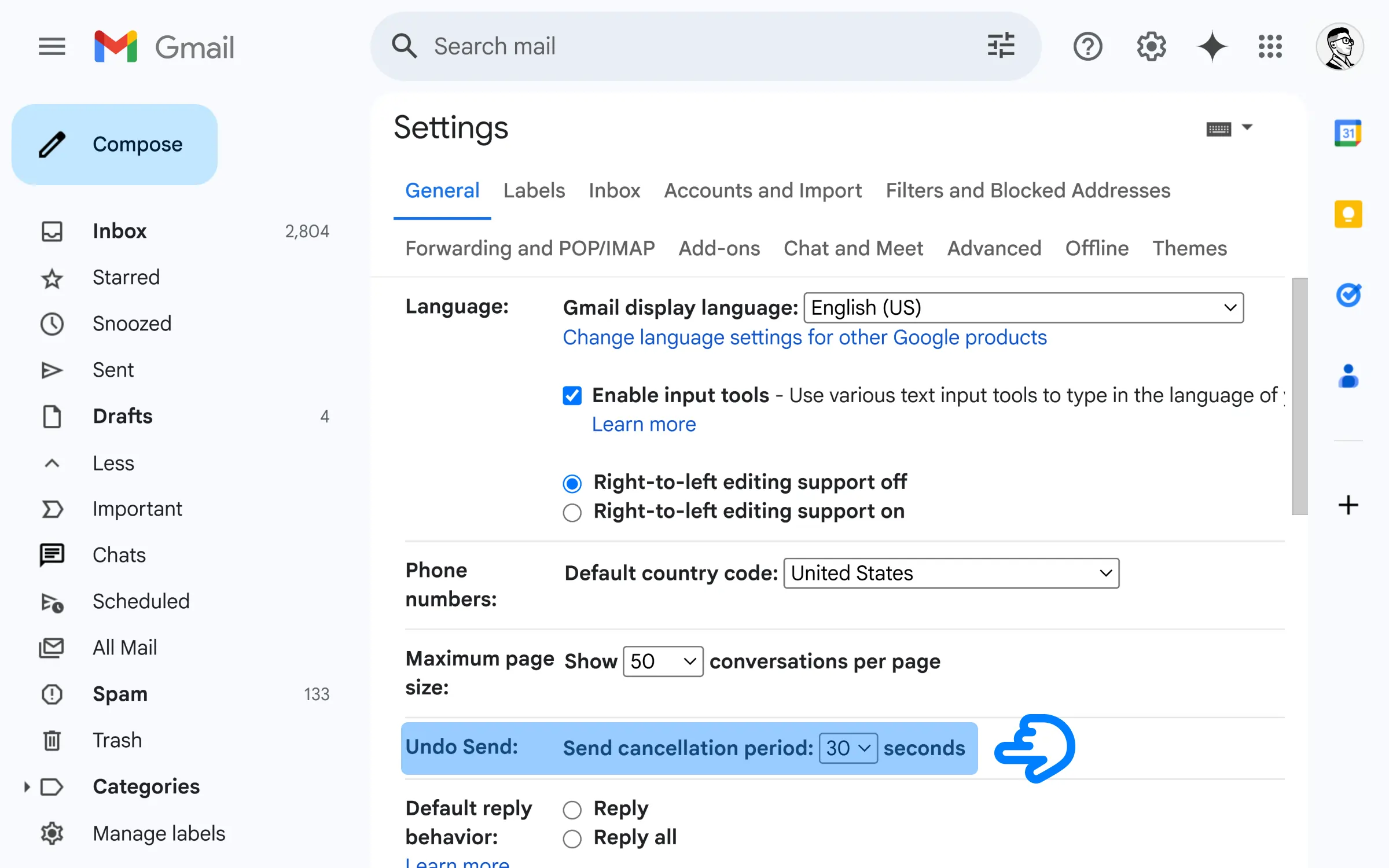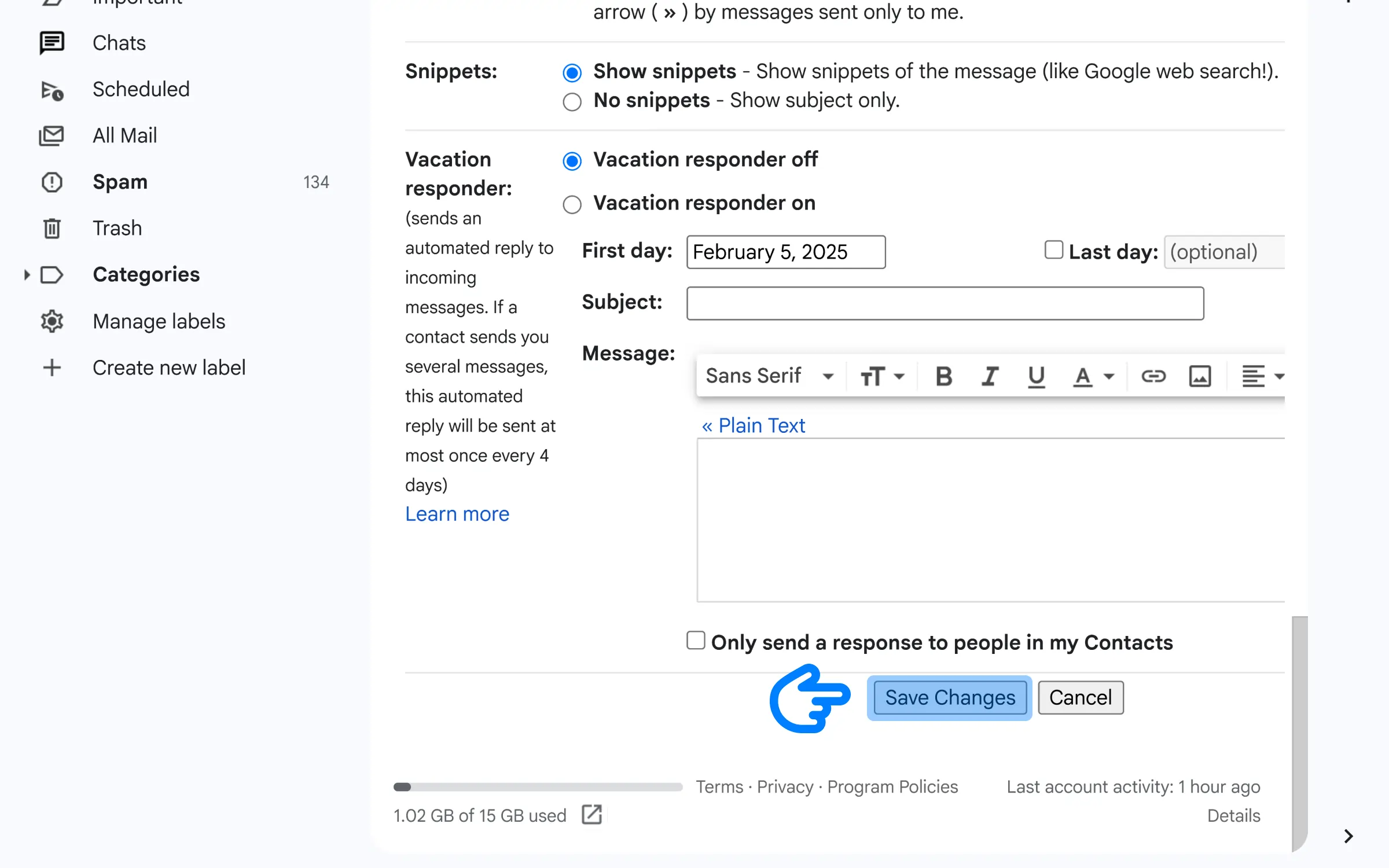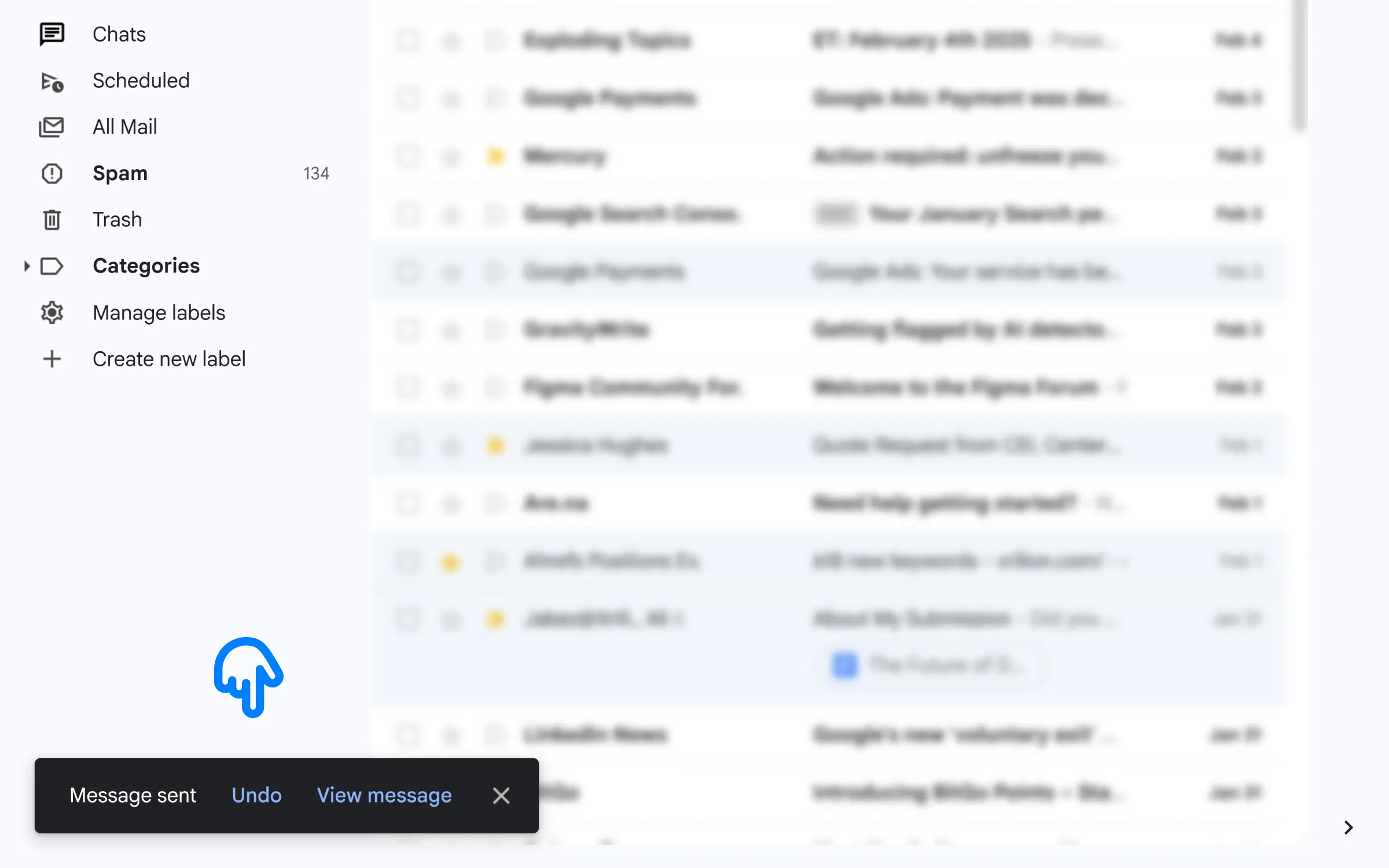I am human.
I make mistakes, I fumble … heck I even mess up my email subject line sometimes.
First, let’s check out the Undo and Redo features in Gmail editor.
Undo/redo Feature
This is as simple as it gets!
Just like with any text editor software, there are “Undo” and “Redo” buttons in Gmail as well.

Please note that these options are currently only available on Gmail Desktop/Web. (not Mobile) 😐
They do the same thing as Ctrl+Z and Ctrl+Y?
@Reader
Correct …
How About Unsend (How To Undo A Sent Email?)
First, go to “Settings“ > “See All Settings“.

You’ll see an option called “Undo Send“
Under this, you’ll see “Send Cancellation Period“.

Click on the dropdown.
Hold on, 30 Seconds?
That’s it? 😓
@Reader
Gmail’s undo/redo only works for up to 30 Seconds max.
Whhhy?
@Reader
It was just 5 seconds when they released the feature.
Actually, “Undo Send” doesn’t send the email at all until your chosen time is up.
I think a longer delay than 30 seconds needs more server resources.
I see … 🤔
@Reader
Scroll down and hit “Save Changes“.

You’re all set! 🥳
Now try and send a sample email.
What do you see?
I see this …

Undo button.
@Reader
Perfect!
That will stay there for about 30 Seconds …
(Or whatever time you set).
Read: How to Indent on Gmail